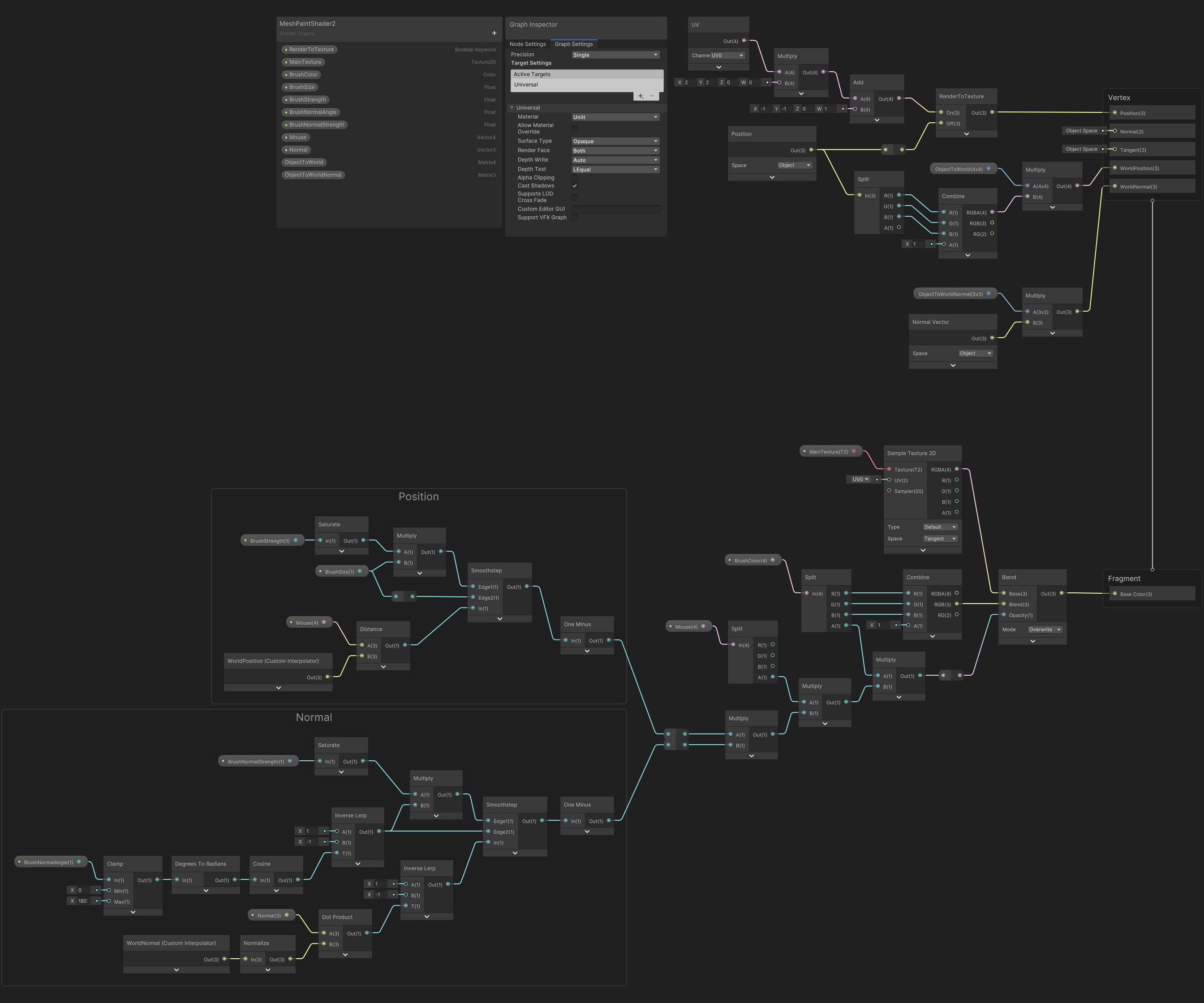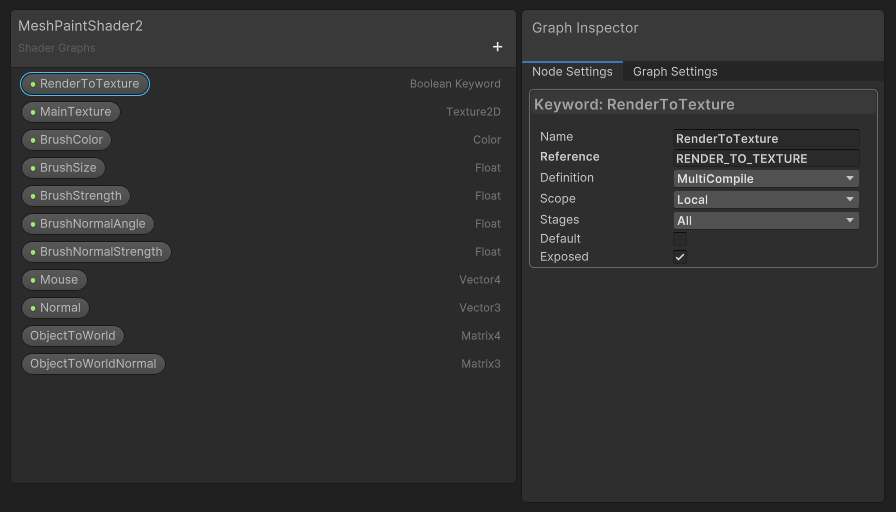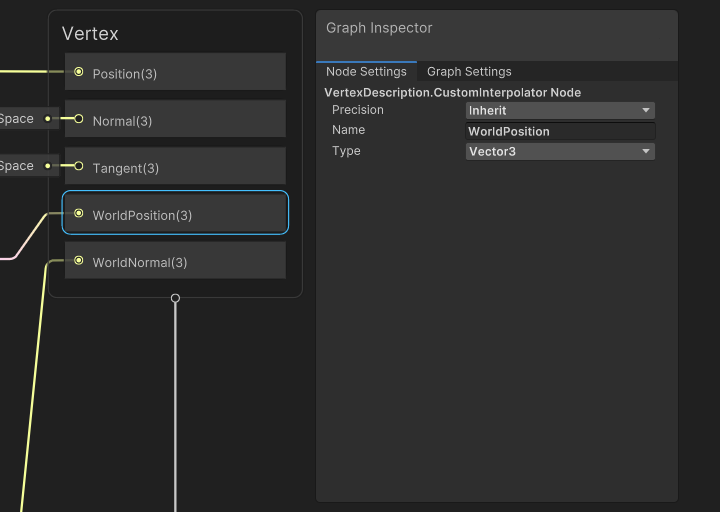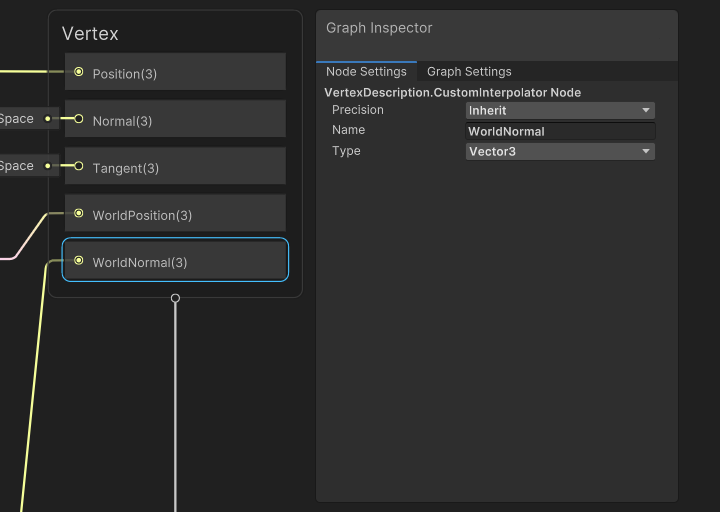前提
Meshに色塗りする為に、
クリックした場所を赤くするShaderを作成
画面左Image:塗り状況保存用RenderTexture(UV画像)
画面中央Mesh:クリックした場所を赤くするShader

実現したいこと
クリック時しか適応できてないので、塗り状況保存するために、
shader適応後のTexture?RenderTexture?を取得したい
該当のソースコード
C#
1 m_mat.SetMatrix("_MeshObjectWorld", gameObject.transform.localToWorldMatrix); 2 RaycastHit hit; 3 Ray ray = Camera.main.ScreenPointToRay(Input.mousePosition); 4 Vector4 mwp = Vector3.positiveInfinity; 5 6 if (Physics.Raycast(ray, out hit)) 7 { 8 mwp = hit.point; 9 10 mwp.w = Input.GetMouseButton(0) ? 1 : 0;//クリックしてるか 11 12 m_mat.SetVector("_Mouse", mwp);//Shaderにぶつかった場所を渡す 13 }
試したこと
Graphics.Blit?を使用してる例があったのでコピペしてみましたが、paintedTexture(塗り状況保存用RenderTexture)は灰色一色になりました
C#
1 var mainPaintTextureBuffer = RenderTexture.GetTemporary(paintedTexture.width, paintedTexture.height, 0, RenderTextureFormat.ARGB32, RenderTextureReadWrite.Linear); 2 m_mat.SetVector("_Mouse", mwp); 3 Graphics.Blit(paintedTexture, mainPaintTextureBuffer, m_mat); 4 Graphics.Blit(mainPaintTextureBuffer, paintedTexture); 5 RenderTexture.ReleaseTemporary(mainPaintTextureBuffer);
補足情報(FW/ツールのバージョンなど)
Unity 2021.3.16f.1
3D(URP)
気になる質問をクリップする
クリップした質問は、後からいつでもMYページで確認できます。
またクリップした質問に回答があった際、通知やメールを受け取ることができます。
回答1件
0
ベストアンサー
すみませんがモデル用シェーダーをいじって考えているうちに少々ノード構成が変わってしまいまして、下図のようになりました。ですがワールド空間上でマウスポインタとの距離を測ってブラシ色を乗せるという方針はそのままです。グラフの作りに不明点がありましたらご遠慮なくコメントください。
これに対して、UV空間上で色塗りをするとなると、画面上のレンダリングとは別にもう一度UV空間上でのレンダリングを行う必要があると思います。それ用のシェーダーは下記のようにしてみました。当初はモデル用シェーダーにノードを追加してUVレンダリングにも転用できるようにしようかと思ったのですが、どうにも意図通りの挙動にできず挫折しまして、別ファイルで記述することにしました。
ShaderLab
1Shader "Unlit/RenderMeshToTexture" 2{ 3 Properties 4 { 5 _BrushColor ("Brush Color", Color) = (1.0, 0.0, 0.0, 1.0) 6 _BrushSize ("Brush Size", Float) = 1.0 7 _BrushStrength ("Brush Strength", Range(0.0, 1.0)) = 0.75 8 _Mouse ("World Space Mouse Position", Vector) = (0.0, 0.0, 0.0, 0.0) 9 } 10 11 SubShader 12 { 13 Tags { "RenderType" = "Transparent" "Queue" = "Transparent" "RenderPipeline" = "UviversalRenderPipeline" } 14 15 Pass 16 { 17 Cull Off 18 ZWrite Off 19 ZTest Always 20 Blend SrcAlpha OneMinusSrcAlpha 21 22 HLSLPROGRAM 23 24 #pragma vertex vert 25 #pragma fragment frag 26 27 #include "Packages/com.unity.render-pipelines.universal/ShaderLibrary/Core.hlsl" 28 29 struct Attributes 30 { 31 float4 positionOS : POSITION; 32 float2 uv : TEXCOORD0; 33 }; 34 35 struct Varyings 36 { 37 float3 positionWS : TEXCOORD0; 38 float4 positionHCS : SV_POSITION; 39 }; 40 41 Varyings vert(Attributes IN) 42 { 43 Varyings OUT; 44 45 // ブラシとの距離を測定するのにワールド座標が必要になるので、 46 // ワールド座標をフラグメントシェーダーに送る 47 OUT.positionWS = TransformObjectToWorld(IN.positionOS.xyz); 48 49 // UV空間でレンダリングしたいので、UV座標を頂点座標とみなして用いる 50 OUT.positionHCS = float4(IN.uv * 2.0 - 1.0, 0.0, 1.0); 51 52 // プラットフォームによってレンダーテクスチャの 53 // 座標系の上下が違うので、適宜ひっくり返す 54 #if UNITY_UV_STARTS_AT_TOP 55 OUT.positionHCS.y *= -1.0; 56 #endif 57 58 return OUT; 59 } 60 61 half4 _BrushColor; 62 float _BrushSize; 63 float _BrushStrength; 64 float4 _Mouse; 65 66 half4 frag(Varyings IN) : SV_Target 67 { 68 // シェーダーグラフでの場合と同様の手順でブラシの不透明度を算出し... 69 float alpha = (1.0 - smoothstep(_BrushSize * _BrushStrength, _BrushSize, distance(_Mouse.xyz, IN.positionWS))) * _Mouse.w * _BrushColor.a; 70 71 // 十分に透明なフラグメントはレンダリングする必要がないためクリッピングし... 72 clip(alpha - 0.0001); 73 74 // ブラシの色と不透明度を組み合わせて出力する 75 return half4(_BrushColor.rgb, alpha); 76 } 77 78 ENDHLSL 79 } 80 } 81}
そして、モデルオブジェクトにアタッチするスクリプトは下記のようにしました。
C#
1using UnityEngine; 2 3[RequireComponent(typeof(MeshRenderer), typeof(MeshFilter))] 4public class MeshPainter : MonoBehaviour 5{ 6 static readonly int s_mainTextureProperty = Shader.PropertyToID("_MainTexture"); 7 static readonly int s_brushColorProperty = Shader.PropertyToID("_BrushColor"); 8 static readonly int s_brushSizeProperty = Shader.PropertyToID("_BrushSize"); 9 static readonly int s_brushStrengthProperty = Shader.PropertyToID("_BrushStrength"); 10 static readonly int s_mouseProperty = Shader.PropertyToID("_Mouse"); 11 12 // インスペクター上で、ここに前述のレンダーテクスチャ描画用のシェーダーをセットしておく 13 [SerializeField] Shader m_renderToTextureShader; 14 15 Material m_mat; 16 Material m_renderToTextureMat; 17 Texture m_initialTexture; 18 RenderTexture m_paintedTexture; 19 Mesh m_mesh; 20 21 void Start() 22 { 23 // Start時にモデルのマテリアルのテクスチャを 24 // 元々のテクスチャをコピーしたレンダーテクスチャに差し替えておく 25 m_mat = GetComponent<MeshRenderer>().material; 26 m_initialTexture = m_mat.GetTexture(s_mainTextureProperty); 27 m_paintedTexture = new RenderTexture(m_initialTexture.width, m_initialTexture.height, 0); 28 Graphics.Blit(m_initialTexture, m_paintedTexture); 29 m_mat.SetTexture(s_mainTextureProperty, m_paintedTexture); 30 31 // レンダーテクスチャ描画用のマテリアルを作っておく 32 m_renderToTextureMat = new Material(m_renderToTextureShader); 33 m_renderToTextureMat.SetColor(s_brushColorProperty, m_mat.GetColor(s_brushColorProperty)); 34 m_renderToTextureMat.SetFloat(s_brushSizeProperty, m_mat.GetFloat(s_brushSizeProperty)); 35 m_renderToTextureMat.SetFloat(s_brushStrengthProperty, m_mat.GetFloat(s_brushStrengthProperty)); 36 37 // メッシュも取得しておく 38 m_mesh = GetComponent<MeshFilter>().sharedMesh; 39 } 40 41 void OnDestroy() 42 { 43 // コンポーネント破壊時には不要なオブジェクトも破壊し、 44 // テクスチャも元に戻すことにする 45 Destroy(m_renderToTextureMat); 46 Destroy(m_paintedTexture); 47 m_mat.mainTexture = m_initialTexture; 48 } 49 50 void Update() 51 { 52 Ray ray = Camera.main.ScreenPointToRay(Input.mousePosition); 53 Vector4 mwp = Vector4.zero; 54 55 if (Input.GetMouseButton(0) && Physics.Raycast(ray, out RaycastHit hit)) 56 { 57 mwp = hit.point; 58 mwp.w = 1.0f; 59 60 // マウスボタンを押しており、かつレイがヒットしているなら 61 // レンダーテクスチャへのレンダリングも行う 62 RenderTexture activeTexture = RenderTexture.active; 63 RenderTexture.active = m_paintedTexture; 64 m_renderToTextureMat.SetVector(s_mouseProperty, mwp); 65 m_renderToTextureMat.SetPass(0); 66 Graphics.DrawMeshNow(m_mesh, transform.localToWorldMatrix); 67 RenderTexture.active = activeTexture; 68 } 69 70 m_mat.SetVector(s_mouseProperty, mwp); 71 } 72}
これにより、メインの3Dモデル描画とは別に、モデルのテクスチャへもブラシの塗りが描き込まれることで色塗り状態が保持されるかと思います。
ただし上図の通り、UVが不連続になっている部分で塗り漏らしが発生し、下地がスジとして見えてしまうという欠陥があります。これについては、だいぶ前の話になってしまいますが「[Unity]UV共有してる面にもUV2を使って一か所だけにペイントしたい」とのご質問で同様の現象がありまして、toranoさんの場合は隙間を埋めるよう画像処理を加えることで、私の場合はメッシュのポリゴンを膨張させた状態で再度レンダリングすることで対処しました。
ご質問者さんの包丁も、ご提示のUV展開図を拝見しますにけっこうUV不連続があるようですので、スジが目立って見苦しくなってしまうかもしれません。その場合はコメントいただければ対策を組み込んでみようかと思うのですが、あいにく本職の方で面倒な仕事が来てしまったところでして、Unityをいじれるのは後日となってしまうかと思います。
画面上へのレンダリングとテクスチャ上へのレンダリングを統合
グラフの全体図は下図のようになりました。テクスチャ上へのレンダリングもこのシェーダーでまかなうようにした都合上、Render FaceはBothとして裏面も描画するように設定しています。
Blackboardに追加したRenderToTextureはブーリアンキーワードで、画面レンダリングモードとテクスチャレンダリングモードを切り替えるためのものです。
VertexコンテキストにはCustom InterpolatorとしてWorldPositionとWorldNormalを追加しています。
そして、オブジェクトにアタッチするスクリプトは下記のように変更しました。
C#
1using UnityEngine; 2using UnityEngine.Rendering; 3 4[RequireComponent(typeof(MeshRenderer), typeof(MeshFilter))] 5public class MeshPainter2 : MonoBehaviour 6{ 7 static readonly int s_mainTextureProperty = Shader.PropertyToID("_MainTexture"); 8 static readonly int s_objectToWorldProperty = Shader.PropertyToID("_ObjectToWorld"); 9 static readonly int s_objectToWorldNormalProperty = Shader.PropertyToID("_ObjectToWorldNormal"); 10 static readonly int s_mouseProperty = Shader.PropertyToID("_Mouse"); 11 static readonly int s_normalProperty = Shader.PropertyToID("_Normal"); 12 13 public bool m_updateMainTextureEveryFrame; 14 15 Material m_mat; 16 Mesh m_mesh; 17 Texture2D m_mainTexture; 18 RenderTexture m_paintedTexture; 19 LocalKeyword m_renderToTextureKeyword; 20 int m_passIndex = -1; 21 22 public void UpdateMainTexture() 23 { 24 if (m_paintedTexture == null) 25 { 26 return; 27 } 28 29 // レンダーテクスチャの内容をメインテクスチャに読み取る 30 RenderTexture activeTexture = RenderTexture.active; 31 RenderTexture.active = m_paintedTexture; 32 m_mainTexture.ReadPixels(new Rect(0, 0, m_paintedTexture.width, m_paintedTexture.height), 0, 0); 33 m_mainTexture.Apply(); 34 RenderTexture.active = activeTexture; 35 } 36 37 void Start() 38 { 39 // マテリアルからメインテクスチャを取得しておく 40 m_mat = GetComponent<MeshRenderer>().material; 41 m_mainTexture = m_mat.GetTexture(s_mainTextureProperty) as Texture2D; 42 m_paintedTexture = new RenderTexture(m_mainTexture.width, m_mainTexture.height, 0, m_mainTexture.graphicsFormat); 43 Graphics.Blit(m_mainTexture, m_paintedTexture); 44 m_mat.SetTexture(s_mainTextureProperty, m_paintedTexture); 45 46 // シェーダーのモードを切り替えるためのキーワードを用意しておく 47 m_renderToTextureKeyword = new LocalKeyword(m_mat.shader, "RENDER_TO_TEXTURE"); 48 49 // メッシュも取得しておく 50 m_mesh = GetComponent<MeshFilter>().sharedMesh; 51 } 52 53 void LateUpdate() 54 { 55 Ray ray = Camera.main.ScreenPointToRay(Input.mousePosition); 56 Vector4 mwp = Vector4.zero; 57 Vector4 mwn = Vector4.zero; 58 59 if (Input.GetMouseButton(0) && Physics.Raycast(ray, out RaycastHit hit)) 60 { 61 mwp = hit.point; 62 mwp.w = 1.0f; 63 mwn = hit.normal; 64 } 65 66 m_mat.SetVector(s_mouseProperty, mwp); 67 68 if (mwp.w > 0.0f) 69 { 70 // マウスボタンを押しており、かつレイがヒットしているなら 71 // レンダーテクスチャへのレンダリングも行う 72 m_mat.SetVector(s_normalProperty, mwn); 73 m_mat.SetMatrix(s_objectToWorldProperty, transform.localToWorldMatrix); 74 m_mat.SetMatrix(s_objectToWorldNormalProperty, transform.worldToLocalMatrix.transpose); 75 RenderTexture activeTexture = RenderTexture.active; 76 RenderTexture tempTexture = RenderTexture.GetTemporary(m_paintedTexture.descriptor); 77 Graphics.Blit(m_paintedTexture, tempTexture); 78 RenderTexture.active = tempTexture; 79 m_mat.EnableKeyword(m_renderToTextureKeyword); 80 81 if (m_passIndex < 0) 82 { 83 m_passIndex = m_mat.FindPass("Universal Forward"); 84 } 85 86 GL.PushMatrix(); 87 m_mat.SetPass(m_passIndex); 88 Camera currentCamera = Camera.current; 89 GL.LoadProjectionMatrix(currentCamera == null ? Matrix4x4.identity : currentCamera.cameraToWorldMatrix); 90 Graphics.DrawMeshNow(m_mesh, Matrix4x4.identity); 91 GL.PopMatrix(); 92 Graphics.Blit(tempTexture, m_paintedTexture); 93 RenderTexture.active = activeTexture; 94 RenderTexture.ReleaseTemporary(tempTexture); 95 m_mat.DisableKeyword(m_renderToTextureKeyword); 96 97 // m_updateMainTextureEveryFrameがtrueなら、ペイント中は 98 // 毎フレームm_paintedTextureの内容をm_mainTextureに読み取る 99 // ただし、この読み取りは比較的重い部類の処理なので要注意 100 if (m_updateMainTextureEveryFrame) 101 { 102 UpdateMainTexture(); 103 } 104 } 105 } 106}
投稿2023/01/16 19:00
編集2023/01/28 08:00総合スコア10818
あなたの回答
tips
太字
斜体
打ち消し線
見出し
引用テキストの挿入
コードの挿入
リンクの挿入
リストの挿入
番号リストの挿入
表の挿入
水平線の挿入
プレビュー
質問の解決につながる回答をしましょう。 サンプルコードなど、より具体的な説明があると質問者の理解の助けになります。 また、読む側のことを考えた、分かりやすい文章を心がけましょう。