回答編集履歴
2
修正
answer
CHANGED
|
@@ -46,6 +46,7 @@
|
|
|
46
46
|
|
|
47
47
|
**ここからが重要です。**
|
|
48
48
|
上まで終わったら、PADの右端の上のほうにある、縦に並んだメニューのうち、真ん中の、ダイヤ型が3つ重なったようなアイコンをクリックします。
|
|
49
|
+
(または、上部メニューの「表示」→「UI要素」を選択)
|
|
49
50
|
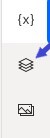
|
|
50
51
|
|
|
51
52
|
|
|
@@ -59,10 +60,8 @@
|
|
|
59
60
|
+ Button 'シートの保護...'
|
|
60
61
|
|
|
61
62
|
となっているグループになります)
|
|
62
|
-
|
|
63
|
-
|
|
64
63
|
|
|
65
|
-
「
|
|
64
|
+
「□Window...」となっている行にマウスカーソルを当てると、右に縦の3点マークが出るので、そのマークをクリックします。
|
|
66
65
|
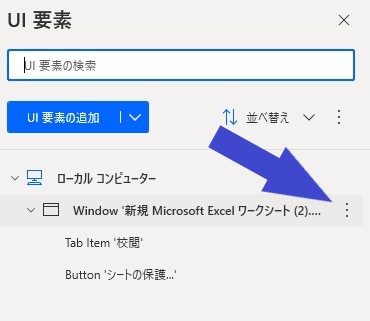
|
|
67
66
|
|
|
68
67
|
|
1
修正
answer
CHANGED
|
@@ -22,7 +22,7 @@
|
|
|
22
22
|
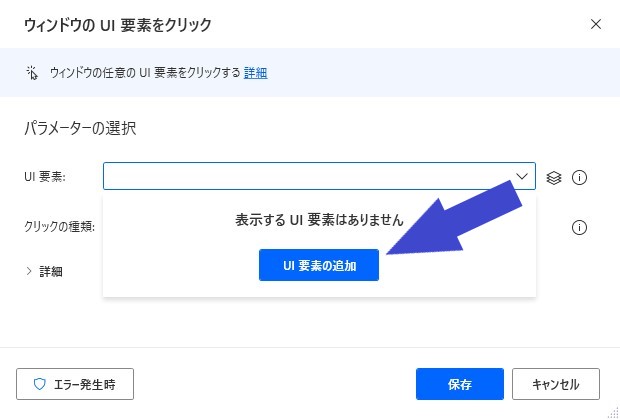
|
|
23
23
|
|
|
24
24
|
|
|
25
|
-
別途起動した処理対象エクセルの「校閲」タブを、コントロールを押しながら左クリックします。
|
|
25
|
+
別途起動しておいた処理対象エクセルの「校閲」タブを、コントロールを押しながら左クリックします。
|
|
26
26
|

|
|
27
27
|
|
|
28
28
|
|
